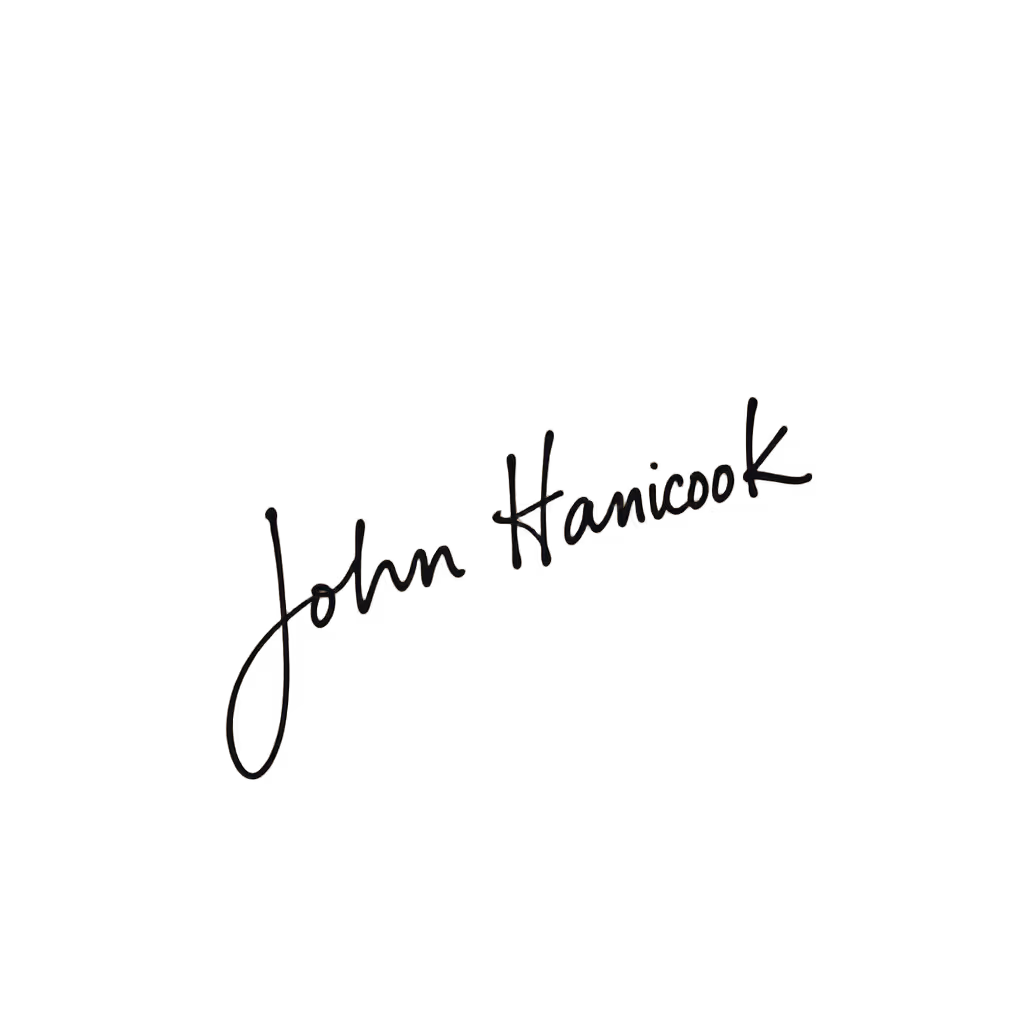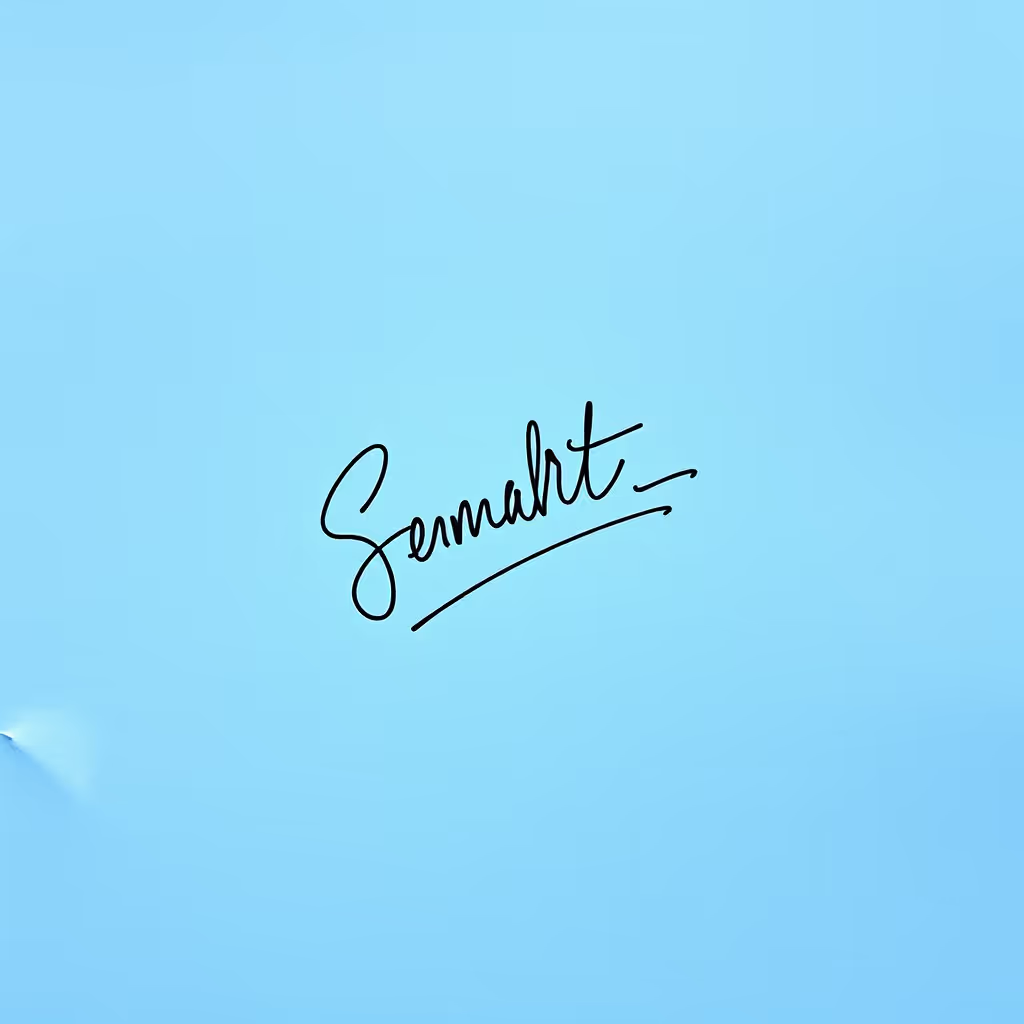Why Use a Signature Background Remover?
Using a Signature Background Remover can enhance the quality and professionalism of your images.
- Product Photography: Clean backgrounds make products stand out, improving visual appeal and customer engagement.
- Marketing Materials: Consistent, high-quality images are crucial for creating compelling advertisements and promotional content.
- Social Media Posts: Eye-catching visuals with clear backgrounds can increase likes, shares, and overall social media presence.
- Personal Branding: Professional-looking photos are essential for resumes, LinkedIn profiles, and personal websites.
- Graphic Design: Easily integrate images into various designs without worrying about clashing backgrounds or unwanted elements.
How To Use This Signature Background Remover?
Using a Signature Background Remover is straightforward and efficient.
- Upload Your File: Simply drag and drop your image into the designated area labeled "Drop your files here". This initiates the upload process.
- Wait for Processing: Allow a few moments for the file to load. Once completed, you will be automatically redirected to the next page.
- Choose Versions: Decide how many versions of the image you need with the background removed. The default setting provides two versions, but you can adjust this as needed.
- Create and Download: Click the "Create" button and wait a few seconds. Your image with a transparent background will be ready for download.
How to Get Good Results With This Signature Background Remover?
Achieving excellent results with a Signature Background Remover requires attention to detail and adherence to best practices.
- High-Resolution Images: Start with high-quality, high-resolution images. This ensures that the background remover can accurately distinguish between the subject and the background.
- Clear Subject Separation: Ensure the subject is well-separated from the background. Avoid cluttered or busy backgrounds that can confuse the tool and lead to imperfect results.
- Consistent Lighting: Use consistent lighting to avoid shadows and highlights that can complicate the background removal process. Even lighting helps the tool perform more effectively.
- Minimal Editing: Refrain from heavy pre-editing of the image. Excessive filters or adjustments can interfere with the background remover's ability to accurately process the image.
- Review and Adjust: After the initial background removal, review the results and make any necessary adjustments. Fine-tuning can help achieve a polished final image.