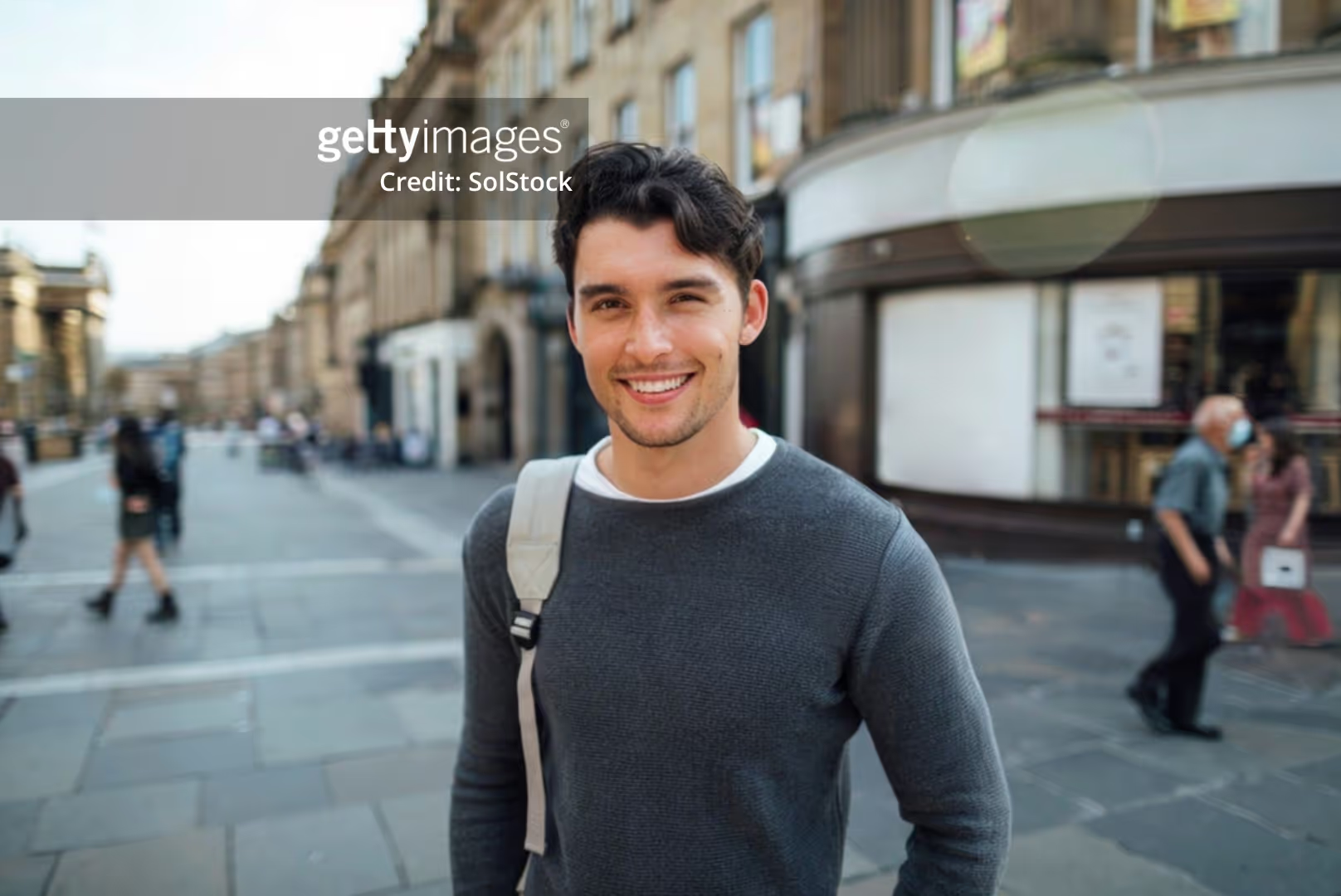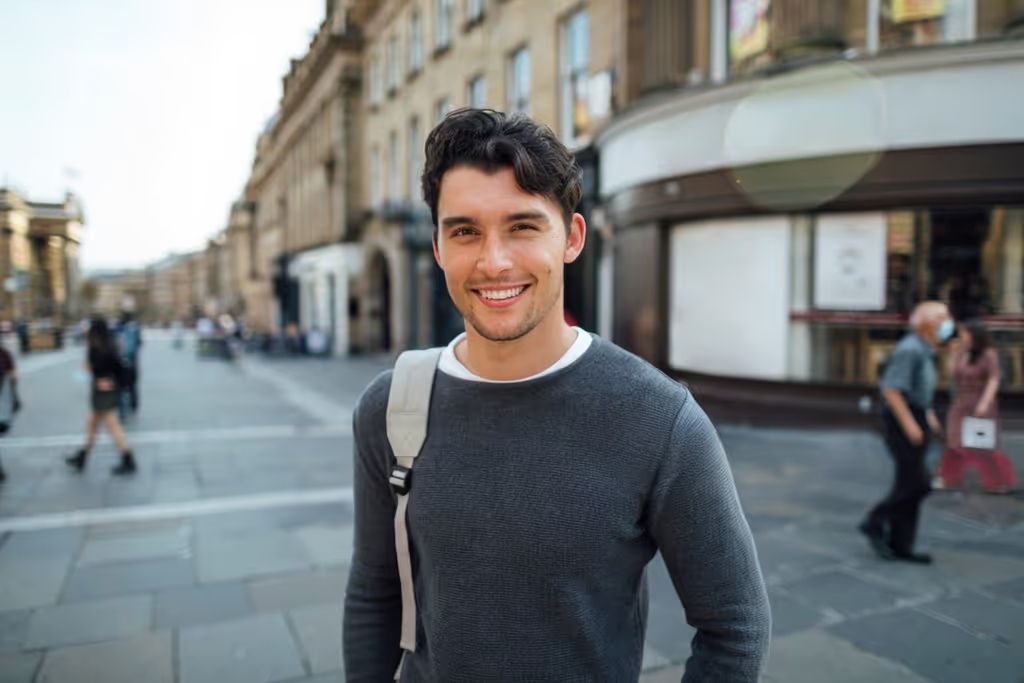Why Would I Remove Watermark From GettyImages?
Removing watermarks from GettyImages can enhance the usability and aesthetic of your visual content.
- Marketing Campaigns: High-quality, watermark-free images can make your marketing materials look more professional and appealing.
- Social Media Posts: Clean images without watermarks can increase engagement and shareability on social platforms.
- Website Design: Using watermark-free images can improve the overall look and feel of your website, making it more attractive to visitors.
- Presentations: Professional presentations benefit from clear, unmarked images, enhancing the audience's focus on the content.
- Print Media: For brochures, flyers, and other print materials, watermark-free images ensure a polished and high-quality finish.
How To Use This Tool to Remove Watermark From GettyImages?
Use this tool to effortlessly remove watermarks from GettyImages for a cleaner, more professional look.
- Upload Your File: Simply drag and drop your graduation photo into the designated area labeled "Drop your files here". This initiates the upload process.
- Wait for Processing: Allow a few moments for the file to load. You will then be automatically redirected to the editing page.
- Select Create: After being redirected, click the "Create" button at the bottom. The app will work its magic to generate a new photo without the watermark.
- Finalize and Download: Once the app gets rid of your watermark, go ahead and download your new pictures!
How to Get Good Results When Removing a Watermark From Getty Images?
Achieving optimal results when removing a watermark from Getty Images requires attention to detail and the right techniques.
- Choose the Right Tool: Select a tool that offers both "Quick Erase" and "Magic Erase" options. This flexibility allows you to handle both simple and complex watermarks effectively.
- High-Resolution Images: Start with the highest resolution image available. Higher resolution ensures better quality after the watermark is removed, preserving the image's integrity.
- Zoom In for Precision: Zoom in on the watermark area to ensure precise editing. This helps in accurately highlighting the watermark without affecting other parts of the image.
- Use Manual Adjustments: Don't rely solely on automated tools. Sometimes, manual adjustments with a brush can provide a cleaner and more natural look.
- Review and Refine: After the initial removal, review the image for any residual marks. Use touch-up tools to refine the area and ensure a seamless finish.