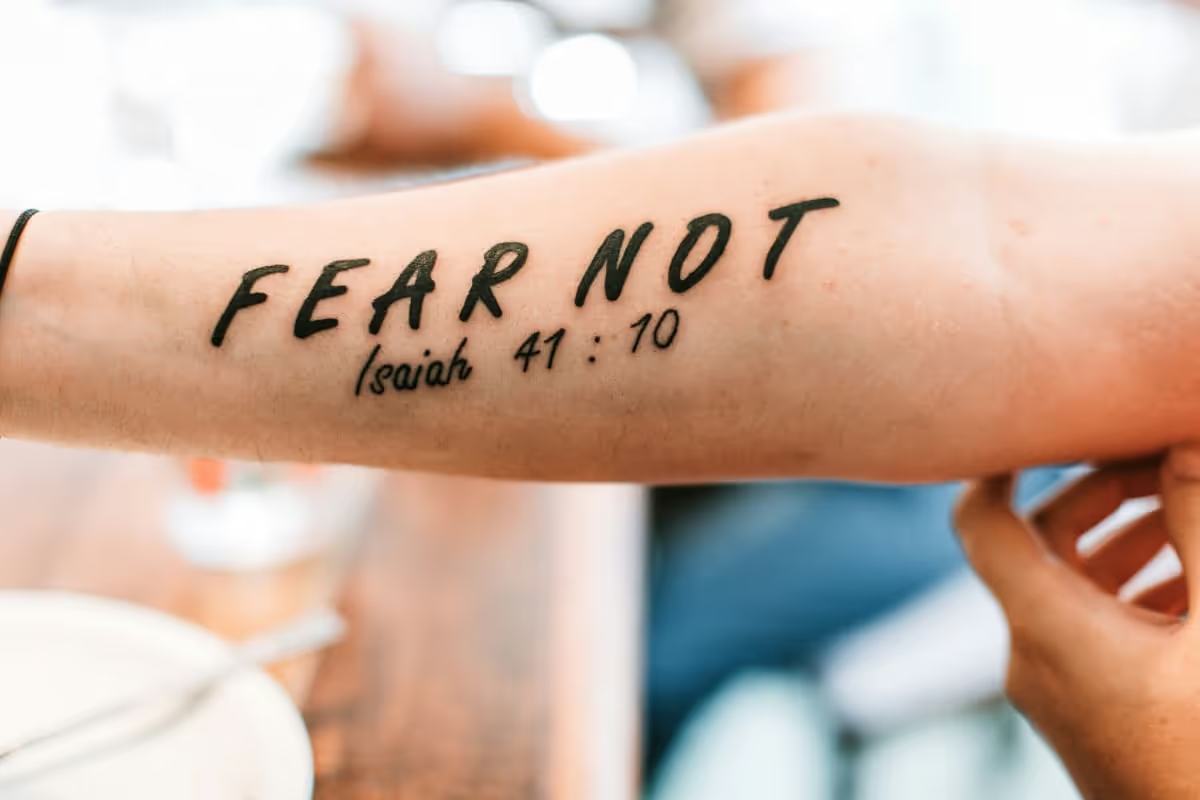Why Would I Remove Tattoo From Photo?
Removing a tattoo from a photo can help you achieve a cleaner, more professional look.
- Job Applications: Presenting a polished image can make a significant difference in professional settings, especially for job applications.
- Social Media: Enhance your social media presence by removing tattoos that may not align with your current personal brand.
- Family Photos: Create timeless family photos by removing tattoos that might distract from the overall composition.
- Modeling Portfolios: Aspiring models can benefit from a clean slate, making their portfolios more versatile and appealing to a broader range of clients.
- Special Occasions: For events like weddings or graduations, a tattoo-free image can contribute to a more formal and elegant appearance.
How To Use This Tool to Remove Tattoo From Photo?
Use this tool to effortlessly remove tattoos from your photos.
- Upload Your File: Simply drag and drop your image into the designated area labeled "Drop your files here".
- Wait for Processing: Allow the file to load completely. You will then be automatically redirected to the editing page.
- Select Erase Method: For minor edits, choose the "Quick Erase" feature. For more intricate tattoos, opt for the "Magic Erase" tool. Use the "Click area" or "Manual Brush" to highlight the tattoo.
- Finalize and Download: If using "Quick Erase", the edited image will appear instantly. For "Magic Erase", click "Remove now" to finalize the changes.
How to Get Good Results When Removing a Tattoo From a Photo?
Achieving good results when removing a tattoo from a photo requires attention to detail and the right techniques.
- High-Quality Image: Start with a high-resolution photo to ensure the best possible outcome. Low-quality images can make the editing process more challenging and less effective.
- Proper Lighting: Ensure the photo is well-lit to avoid shadows that can complicate the removal process. Natural light is often the best choice for clear and even illumination.
- Use Advanced Tools: Opt for advanced editing tools like "Magic Erase" for intricate tattoos. These tools offer more precision and can handle complex designs better than basic options.
- Zoom In for Detail: Zoom in on the tattoo area to make precise edits. This helps in accurately highlighting the tattoo and ensures a cleaner final result.
- Review and Adjust: After the initial removal, review the edited area for any imperfections. Make necessary adjustments to blend the area seamlessly with the rest of the photo.