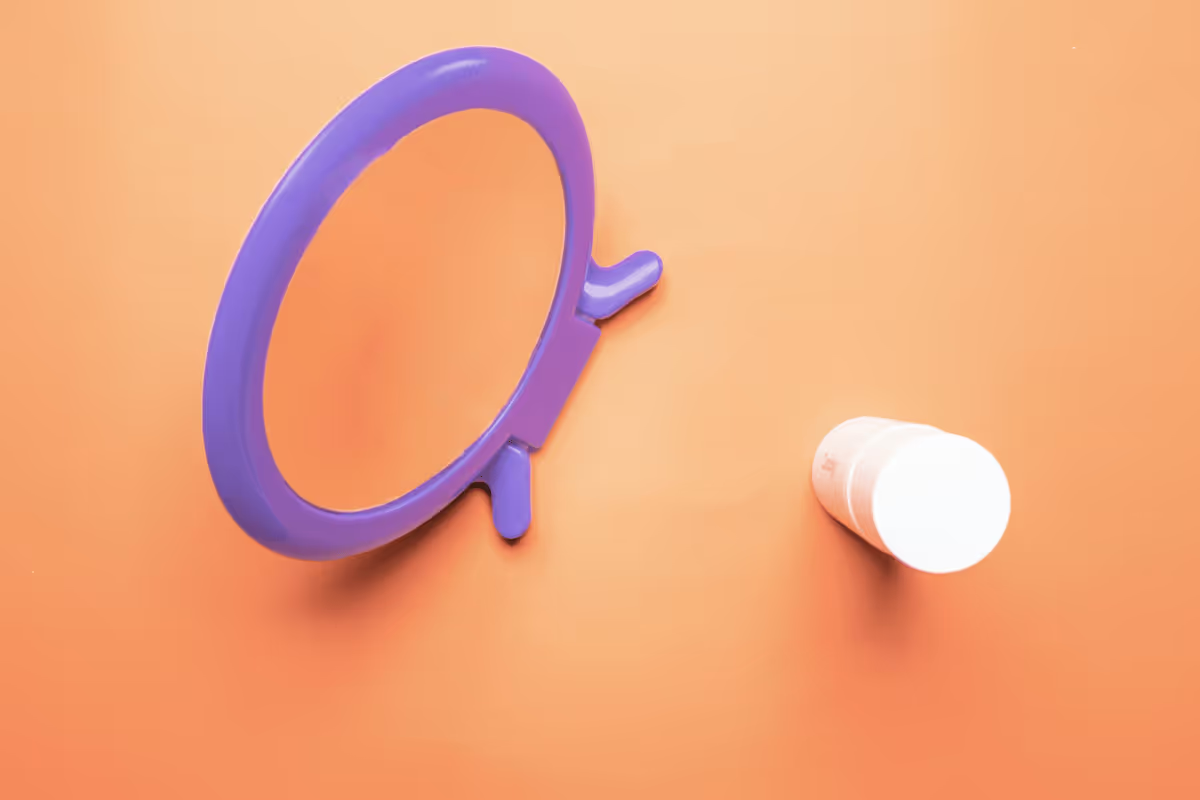Why Would I Remove Reflection From Photo?
Removing reflections from photos can significantly enhance the clarity and quality of your images.
- Professional Photography: Eliminating reflections ensures that product shots and portraits look polished and professional, free from distracting glare.
- Real Estate Listings: Clear, reflection-free images of properties can attract more potential buyers by showcasing the true beauty of the space.
- Travel Photography: Removing reflections from scenic shots allows the natural beauty of landscapes and landmarks to shine through.
- Social Media Content: High-quality, reflection-free photos can boost engagement and present a more professional online presence.
- Art Documentation: Artists and collectors can capture the true essence of artworks without the interference of reflective surfaces.
How To Use This Tool to Remove Reflection From Photo?
To remove reflections from your photos using this tool, follow these simple steps:
- Upload Your File: Drag and drop your image into the designated area labeled "Drop your files here". This initiates the upload process.
- Wait for Processing: Allow the file to load completely. Once done, you will be automatically redirected to the editing page.
- Select Erase Method: For minor touch-ups, choose the "Quick Erase" feature. For more intricate objects, opt for the "Magic Erase" feature. Use the "Click area" or "Manual Brush" tools to highlight the reflection you want to remove.
- Finalize Edits: If using "Quick Erase", the edited image will appear instantly after selection. For "Magic Erase", click "Remove now" to complete the process.
How to Get Good Results When Removing a Reflection From a Photo?
Achieving excellent results when removing reflections from a photo requires attention to detail and the right techniques.
- Use High-Resolution Images: Start with a high-quality image to ensure that the final result is sharp and clear. Higher resolution provides more data for the tool to work with, leading to better outcomes.
- Choose the Right Tool: Select the appropriate erasing method based on the complexity of the reflection. "Quick Erase" is ideal for simple touch-ups, while "Magic Erase" is better suited for intricate reflections.
- Zoom In for Precision: Zoom into the area with the reflection to make precise adjustments. This helps in accurately highlighting the reflection without affecting other parts of the image.
- Adjust Lighting and Contrast: After removing the reflection, tweak the lighting and contrast to blend the edited area seamlessly with the rest of the photo. This step ensures a natural and cohesive look.
- Review and Refine: Always review the edited image for any remaining imperfections. Use the manual brush tool for final touch-ups to achieve a flawless finish.