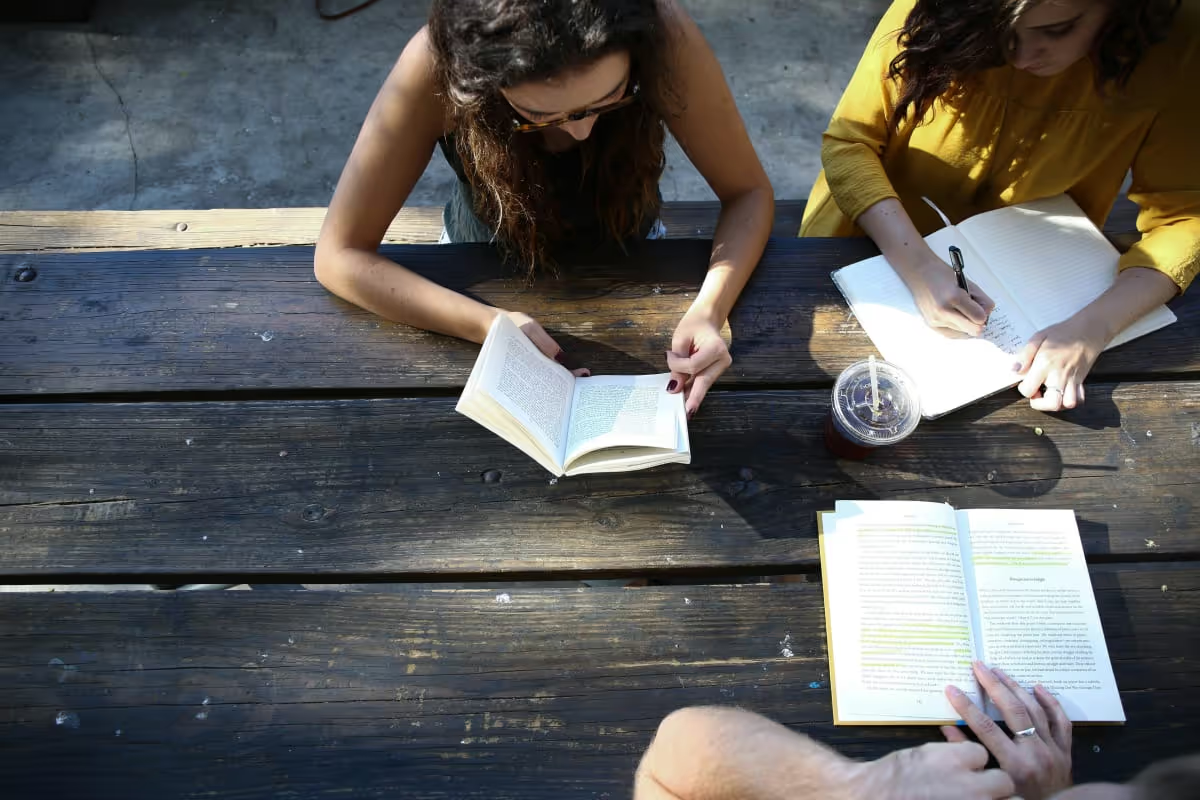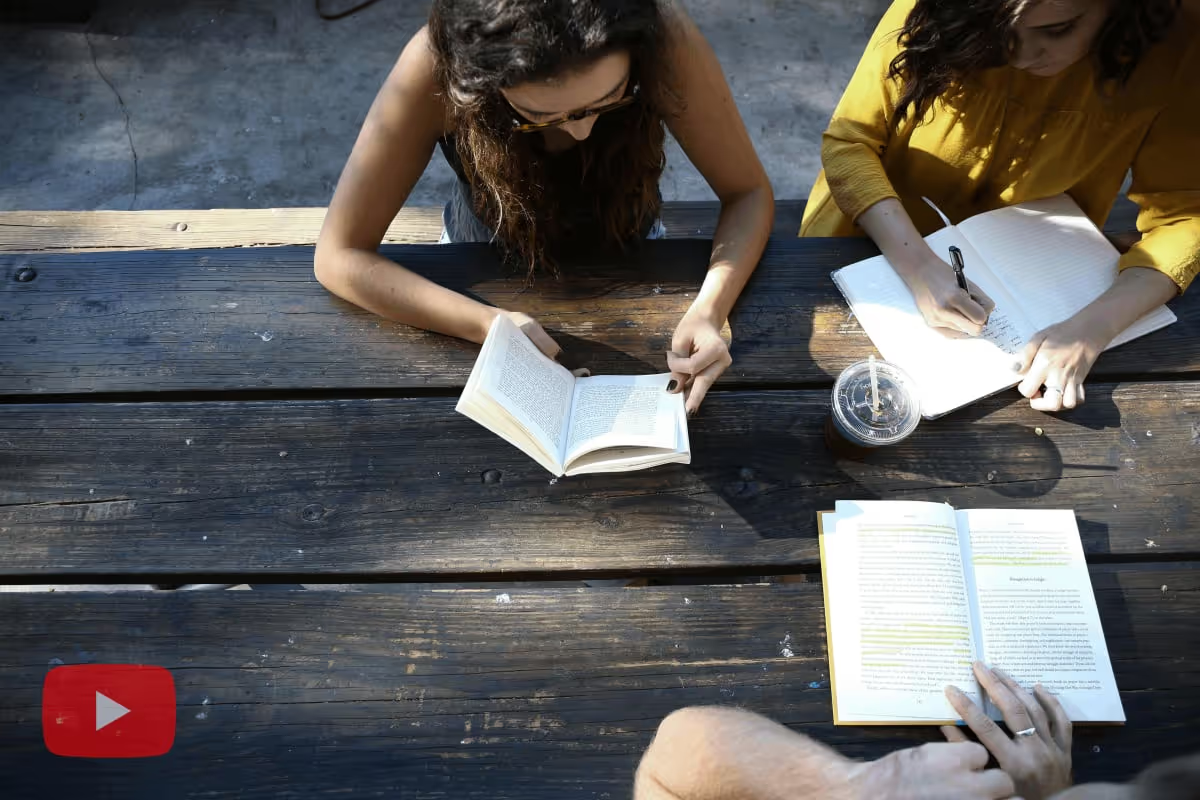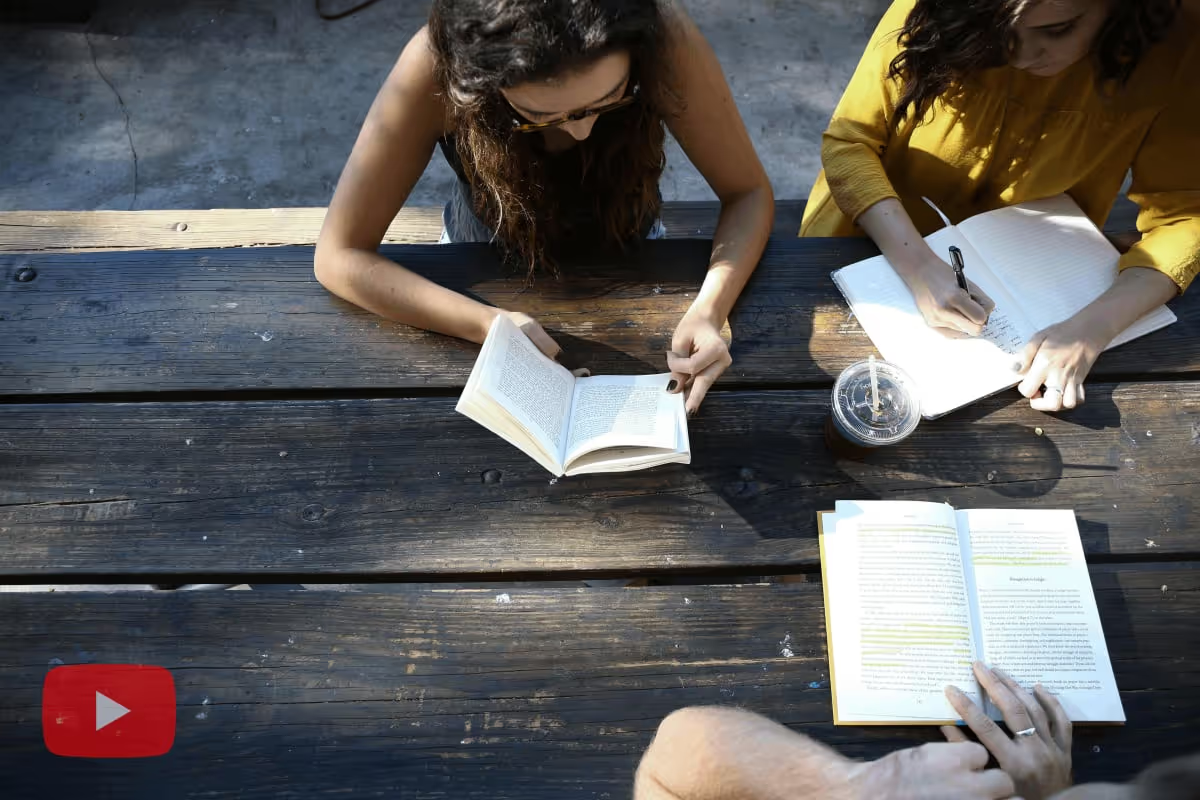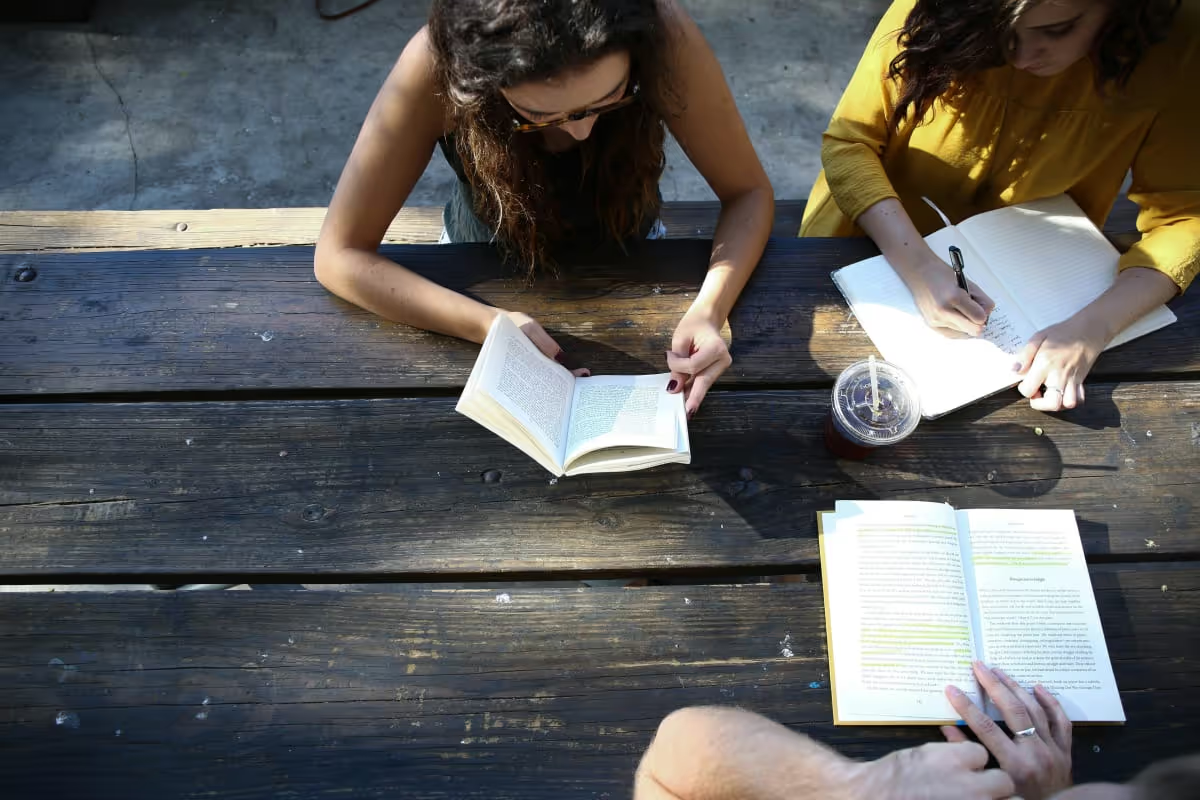Why Would I Remove Logo From Photo?
Removing logos from photos can enhance the visual appeal and professionalism of your images.
- Marketing Materials: Clean images without logos can be used in brochures, flyers, and online ads to maintain brand consistency.
- Social Media Posts: Removing logos helps in creating a cohesive and polished look for your social media content, attracting more engagement.
- Personal Projects: Whether it's a scrapbook or a personal blog, logo-free photos make your projects look more refined and personal.
- Client Presentations: Presenting clean images without distracting logos can make your presentations more professional and focused.
- Stock Photography: Removing logos from stock photos ensures they are versatile and can be used across various platforms and projects.
How To Use This Tool to Remove Logo From Photo?
Use this tool to effortlessly remove logos from your photos.
- Upload Your File: Simply drag and drop your image into the designated area labeled "Drop your files here". This initiates the upload process.
- Wait for Processing: Once the file is uploaded, wait for it to load completely. You will then be redirected to a new page for editing.
- Select Erase Method: For minor edits, use the "Quick Erase" feature. For more intricate removals, opt for the "Magic Erase" tool. You can also use the "Click area" or "Manual Brush" to precisely select or paint over the logo.
- Finalize and Download: If using "Quick Erase", the edited image will appear instantly after selection. For "Magic Erase", click "Remove now" to finalize the changes.
How to Get Good Results When Removing a Logo From a Photo?
Achieving good results when removing a logo from a photo requires attention to detail and the right tools.
- Choose the Right Tool: Different tools offer varying levels of precision. For simple removals, a basic eraser might suffice, but for more complex logos, advanced tools like "Magic Erase" are recommended.
- Zoom In for Precision: Zooming in on the logo area allows for more accurate selection and removal. This helps in avoiding any unintended alterations to the surrounding image.
- Use Layers: Working with layers can help you make non-destructive edits. This way, you can always revert to the original image if needed.
- Blend Edges: After removing the logo, ensure the edges are blended seamlessly with the rest of the image. This can be done using tools like the "Manual Brush" to paint over any rough areas.
- Review and Refine: Always review your work after the initial removal. Look for any remnants of the logo or inconsistencies and refine them for a polished final image.