Apply Signature/Watermark (Semplified version)
5.0
0 reviewsDescription
Updated WorkFlow to Version 2.0.1
In version 2 I added the ability to apply signature or watermark to multiple images in a folder.
Update 2.0.1 (18/06/2024): Some nodes, after updates, were not working, version 2.0.1 fixes this problem.
I also added the ability to be able to choose which images you want to process.
Now the processed images will be saved in a folder, with a configurable name, that will be located in the "output" folder of Comfyui, file names will have a prefix, which can be configured, the datatag and a sequence number.
Other operating instructions in the attached notes within the workflow.
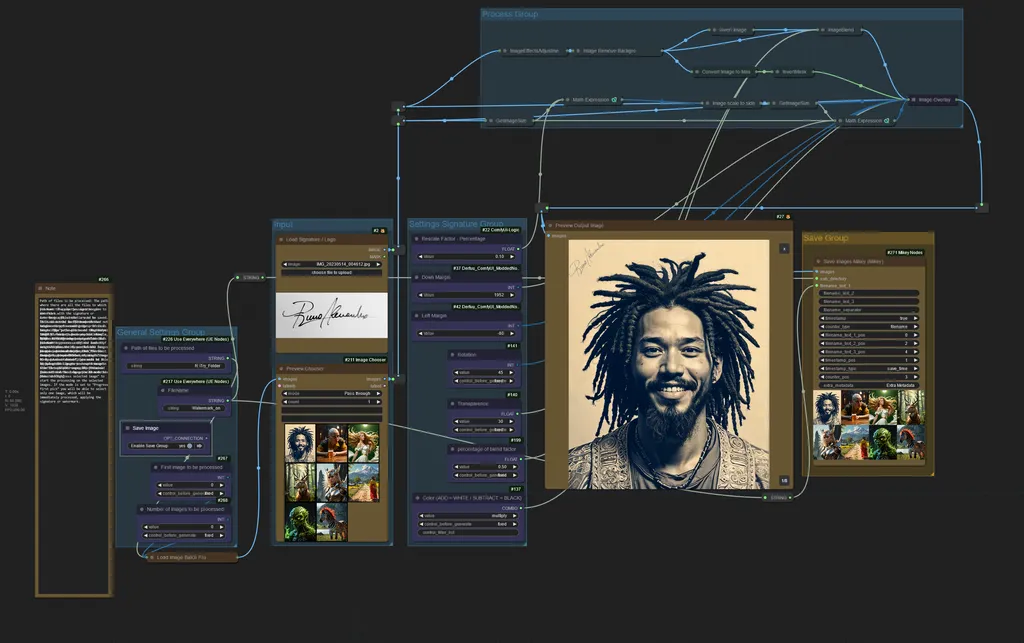
Simplified workflow of Apply Signature/Watermark
If you've experienced issues with the Apply Signature/Watermark workflow, or if you prefer not to overwrite the custom node with the one modified by me, this version of the mentioned workflow does not utilize automation to place the watermark on the base image.
This workflow has been simplified, meaning the part that utilized automation via the modified custom node has been removed. Now you'll find the options DOWN MARGIN and LEFT MARGIN. By adjusting the values in these nodes, you can adjust the position of the signature/watermark.
I hope this resolves the issue for some people who don't want to modify the custom nodes with my version.
Thank you again for the support.
OPTIONS:
Rescale factor: This is used to resize the signature or watermark
as a percentage of the base image size. For example, consider the
default value of 0.10. This means the signature or watermark will be 10%
of the base image size. If you want a larger signature or watermark,
simply increase the value (between 0.01 and 1, which respectively equate
to 1% and 100%).
Setting Margins:
you have 2 settings for the margins in this workflow, Down Margin and Left Margin, by default the values are set to the lower left angle.
To move the watermark to the right increase the value of Left Margin.
If you want to move it up increase the value of Down Margin.
Transparency: This adjusts the transparency of the signature/watermark to apply.
A higher number means a more transparent signature/watermark applied to
the base image. Values range from 0.01 to 1. The closer the value is to
1, the more transparent the watermark.
Rotation: This rotates the signature/watermark in degrees,
useful for positioning it in different areas of the base image. I
recommend increasing the margins to avoid cutting off the watermark at
the edges of the image.
Color setting of the signature/watermark: This changes the color of the watermark. In version 2 I changed the node that is responsible for the watermark blendig mode. There are now more options for blending, as can be seen from the attached image below.
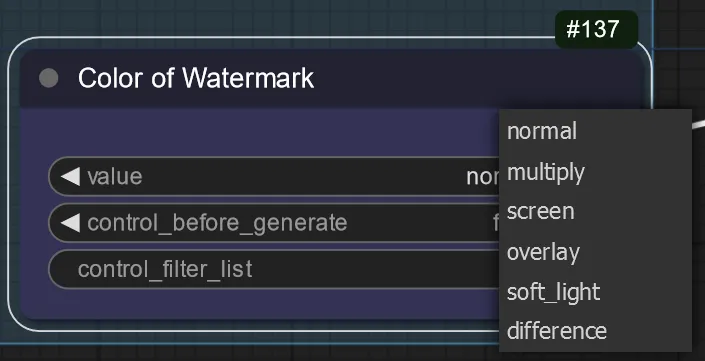
Other operating instructions in the attached notes within the workflow.
Disclaimers:
- The base images used in this demostration was created by me with another workflow of my own creation, so I have full usage rights.
Discussion
(No comments yet)
Loading...
Resources (1)
Reviews
No reviews yet
Versions (4)
- latest (2 years ago)
- v20240618-200116
- v20240318-223315
- v20240318-075451
Node Details
Primitive Nodes (21)
DF_Image_scale_to_side (1)
Fast Groups Bypasser (rgthree) (1)
JWInteger (2)
Note (1)
PrimitiveNode (6)
Reroute (2)
Reroute (rgthree) (6)
Simple String (2)
Custom Nodes (17)
- ImageEffectsAdjustment (1)
ComfyUI
- LoadImage (1)
- ImageInvert (1)
- ImageBlend (1)
- ImageToMask (1)
- InvertMask (1)
- PreviewImage (1)
- LoadImagesFromDir //Inspire (1)
- Float (1)
- Image Overlay (1)
- Preview Chooser (1)
- Save Images Mikey (1)
- MathExpression|pysssss (2)
- GetImageSize (2)
- Image Remove Background (Alpha) (1)
Model Details
Checkpoints (0)
LoRAs (0)


