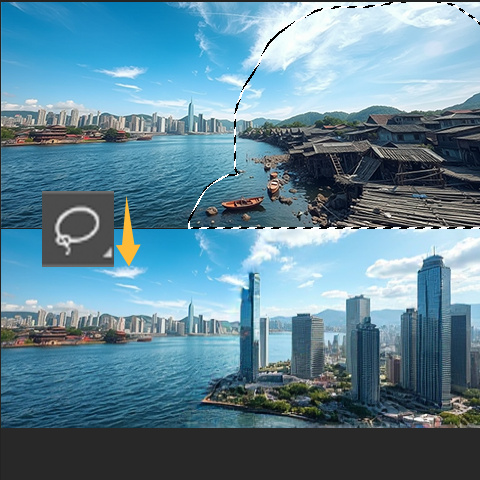Photoshop Lasso Inpaint / 套索工具inpaint
5.0
0 reviewsDescription
This workflow depends on https://github.com/zombieyang/sd-ppp
With this workflow, you can use lasso tool to select the inpaint area.
通过这个工作流,你可以用套索工具来选择inpaint区域。
Step by step:
Install Photoshop plugin and connect to ComfyUI
1. First click `download Photoshop plugin (.ccx)`. If you have installed Adobe Creative Cloud, you can double-click to install it directly.
> If not, rename it to `.zip` and unzip it to <Photoshop installation directory>/Plug-ins or <Photoshop installation directory>/Plug-ins/Generator
2. Fill the address of ComfyUI in the sd-ppp plugin panel of Photoshop (menubar-plugin-SDPPP), then click connect, the green light is connected.
Run workflow with sample .psd
1. Create a new PS document.
2. In ComfyUI, click "extract saved .psd to Photoshop" of "SDPPP get document" node to import the example PSD.
3. Use lasso tool to select your inpaint area in Photoshop.
4. Refresh ComfyUI page, click Queue to run.
Photoshop插件安装
1. 首先点击节点上"下载Photoshop插件(.ccx)"。如果你安装了Adobe Creative Cloud,可以直接双击安装。
> 如果没有,则将它重命名为.zip,解压到 <Photoshop安装目录>/Plug-ins 或者 <Photoshop安装目录>/Plug-ins/Generator
2. 在Photoshop的sd-ppp插件面板(菜单栏-插件-SDPPP)里填入comfyUI的地址,然后点击连接,变绿灯就是连上了。
用示例psd运行工作流
1. 新建一个PS文档。
2. ComfyUI点击"SDPPP获取文档"节点里的“提取保存的.psd到Photoshop”即可导入示例PSD。
3. 在PS里用套索工具选择你想inpaint的区域
4. 刷新ComfyUI页面,点击Queue运行。
Discussion
(No comments yet)
Loading...
Reviews
No reviews yet
Versions (7)
- latest (a year ago)
- v20250207-144613
- v20241225-030512
- v20241116-134318
- v20241021-150049
- v20241005-165029
- v20241005-125437
Node Details
Primitive Nodes (21)
Note (1)
PrimitiveNode (5)
Reroute (6)
SDPPP Get Document (1)
SDPPP Get Layer By ID (4)
SDPPP Get Selection (1)
SDPPP Get Text From Layer (2)
SDPPP Parse Layer Info (1)
Model Details
Checkpoints (1)
photon_v1.safetensors
LoRAs (0)