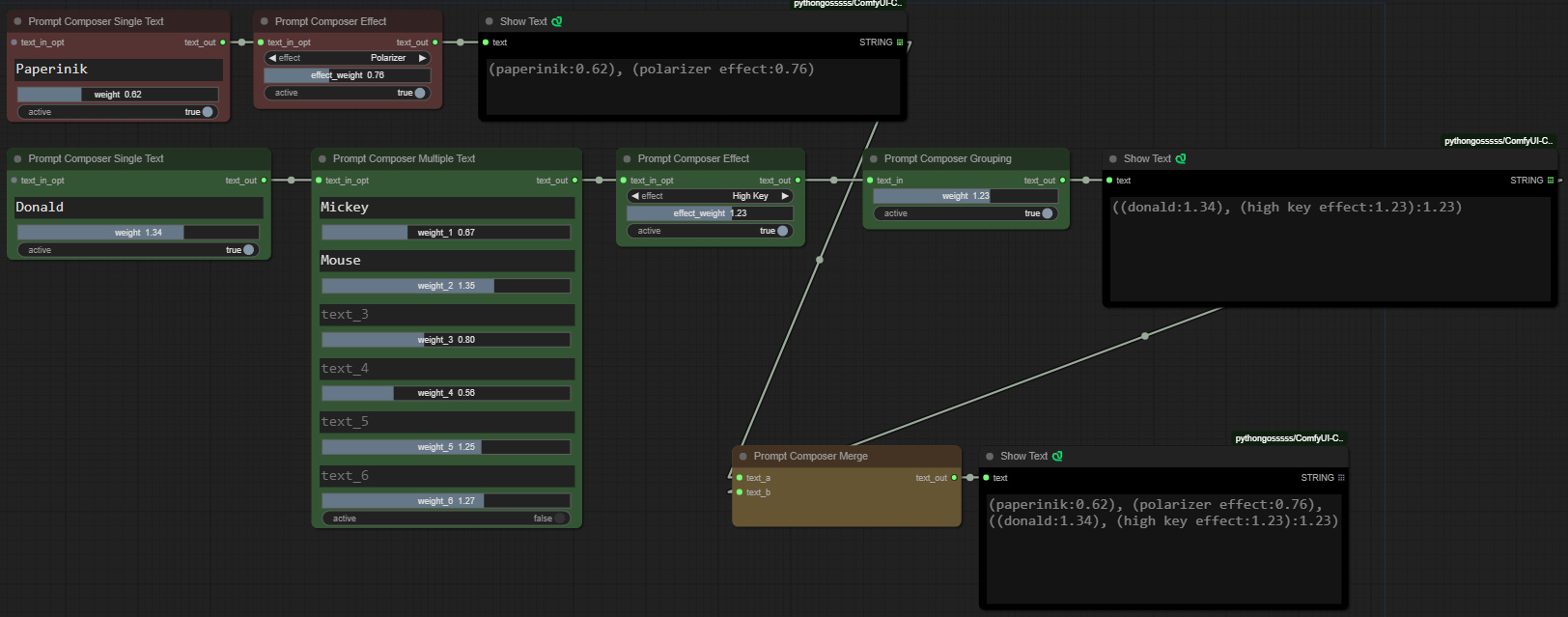ComfyUI Prompt Composer
5.0
0 reviewsDescription
A suite of tools for prompt management.
The concatenation of the nodes, in any order and number, allows you to break down the prompt into portions that can be easily controlled with weights, or to disable some of them to perform tests.
Install from ComfyUI Manager
- Type florestefano1975 on the search bar of ComfyUI Manager.
- Click the install button.
Manual installation and update instructions
Install
To install comfyui-prompt-composer:
- open the terminal on the ComfyUI installation folder
- digit:
cd custom_nodes - digit:
git clone https://github.com/florestefano1975/comfyui-prompt-composer - start/restart ComfyUI
Update
To update comfyui-prompt-composer:
- open the terminal on the ComfyUI installation folder
- digit:
cd custom_nodes - digit:
cd comfyui-prompt-composer - digit:
git pull - start/restart ComfyUI
Warning: update command overwrites files modified and customized by users.
Node List
- Single Text Node: contains a typing box and a slider to adjust its weight.
- Multiple Text Node: contains six typing boxes with sliders to adjust their weights.
- Styler Node: style selector from list and slider for set its weight.
- Effect Node: effect selector from list and slider for set its weight.
- Grouping Node: encapsulates the input concatenated strings in brackets () and assigns a weight to the group.
- Merge Node: this node joins two text strings.
Single Text Node, Multiple Text Node, Styler Node, Effect Node and Grouping Node have an entry point (text_in_opt) to concatenate unlimitedly with the other nodes, and active switch option for fast by-pass.
Usage
Combining nodes helps the user sequence strings for prompts, also creating logical groupings if necessary.
- Individual nodes can be chained together, in any order.
- All text_outs are simple text strings. You can also use nodes with other plugins.
- Slider weights set to 1 do not encapsulate the related text in parentheses ().
Customization
The lists folder contains TXT files with Style and Effect node list entries.
SDXL Turbo Workflow
In the workflow folder you can download and use an SDXL Turbo configuration with some of the custom nodes already inserted and ready to use.
Notes
For advanced photorealism we recommend FormulaXL 2.0.
Discussion
(No comments yet)
Loading...
Reviews
No reviews yet
Versions (1)
- latest (2 years ago)
Node Details
Primitive Nodes (0)
Custom Nodes (10)
- promptComposerTextMultiple (1)
- PromptComposerMerge (1)
- PromptComposerTextSingle (2)
- PromptComposerEffect (2)
- PromptComposerGrouping (1)
- ShowText|pysssss (3)
Model Details
Checkpoints (0)
LoRAs (0)